uv template
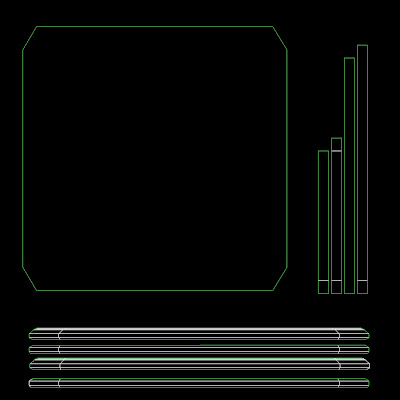
textured uv template
the images shown above are the uv template and my textured uv template, the uv template is a map of what your object looks like flattened out and are the guild lines used to texture a object, to texture my objects like my table for example i first had to divide my object into different sections in the uv editor.
this table was quite easy to break up due to its low poly design, i decided after looking at my reference image that the top and the bottom of the table were one section, the extruded middle was a section and the chamfered edge between them was a section.
too save space ive used two completely different techniques,these techniques are the flatten mapping by face and the layering.
flatten mapping by selected faces:
first select the polygon faces you want to unwrap in the uv editor and then click mapping-flatten mapping, this will find the best way of flattening out the faces you have selected, if this doesnt work you may also try the plan mapping as it may give a better result.
layering:
layering is when you take outlines of uv that you want to have the same texture and put them ontop of each other, this technique utilizes the space more effectively and there for you can have a smaller map.
the parts on the table i layered were the top/bottom and the sides, the reason for this i the bottom is hardly going to be seen by the player but there is no harm in giving it the same detail as the top if it uses no extra space on the map.
bump maps:
this is a bump map, a black and white scale image which gives depth to a texture.
how a bumpmap works:
a bump map works in grey scale this means that it takes the different shades and works out the depth of the texture, the darker the color the deeper the imprint however this can be reversed in max by turning the bump value to a negative number.i used a bump map to do seventy percent of the detail on my fireplace, the reason for this to add the same amount of detail using polygons would push the poly count up into the hundreds of thousands.
glass:
to glass you need to have both a reflection and refraction map added to your texture, first turn the diffuse to black and the specular color to white, turn the glossiness to 80 and specular level to 150, go down to maps and add in both in reflection and refraction a raytrace map, turn the refraction to 80 and the reflection to 10 finally make sure double sided is checked.
glass is a very effective way of making a environment look real however be care of how high your render setting are as glass will increase the time it takes drastically due to the light being bounced around inside the object.
metals
i have made this metal in the following way, turn diffuse to a dark grey, turn glossiness to around 40 and the same for specular level, add a raytrace reflect map and turn it down to around 80 (the higher the number the more polished the metal)
there are other ways to make metal including, specular maps and multilayers however i chose this way because of its quick render times.
glossy / stone materials
just some textures made using the techniques described above.







No comments:
Post a Comment