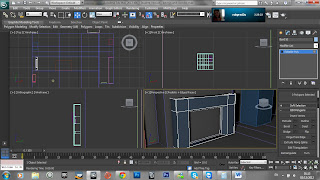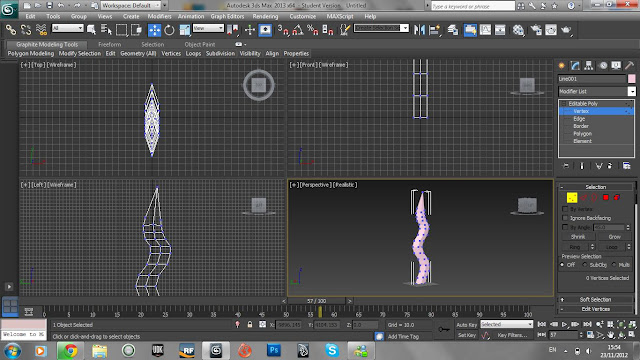my goal was to create magnamite as realistically as possible changing its style from cartoon to real world graphics. magnamite is a creature off the popular anime pokemon, magnamite is a small steel electric type and i got allot of my information about the pokemon though watching the anime/ looking up reference on the internet.
the model:
the body:
the body was formed from a simple sphere turned on its side and the front faces scaled,moved in slightly and then detached. i gave the front detached faces a glass texture and the rest of the body a stainless steel finish.
magnets:
to make the magnets i first took a cube and made it a rectangle by scaling it, then using the connect tool i added a square to one end. after i had made a square at one end i selected the face on top of the square and extruded upwards.
using the mirror tool i mirror the shape to make it symmetrical (welded the verts) finally i added more connects and by moving the verts made the ends rounds/ arch shaped.
screws:
the screw are made by cutting sphere in half and capping the end, i then inset and extruded the long part of the screw and added/extruded connects to give a threaded feel.
the eye:
to put it simply the eye is a sphere with a high resolution texture on it.
the lighting:
the lighting in this scene is a vray sun with a vray sky background, originally i was going to use a v ray standard light with a hdri background image but in the end the image was to dark and grainy for the texture i was using.
changes to model:
as you can see from the test and final render the only difference is one of the magnets has been rotated 180 degrees, this is because when i looked back at the reference image i noticed that the magnets were opposite to the counterpart on the other side.
one change i might make in the future is change the material on the screws to a more polished steel rather than stainless, i also plan to animate this model before the animation unit to make sure my key-framing is as good in max as it is in maya.
reference image:
this is the reference image i used to create the basic scale and lay out of my model.